【Tutorial】A Step-by-Step Integration of TargetPilot AI Assistant
Welcome to the TargetPilot tutorial for Shopify stores! 👏🏻👏🏻👏🏻
We're excited to help you get started with TargetPilot, your personal AI Shopping Assistant designed to elevate your store's customer service and boost online sales. Whether you're new to AI tools or looking to optimize your e-commerce experience, this guide will walk you through everything you need to know—from understanding TargetPilot's core features to integrating it seamlessly into your store.
Let's get ready to transform your store with AI! 🎉🎉🎉
What's Targetpilot
TargetPilot https://www.targetpilot.ai (opens in a new tab) is an AI-powered shopping assistant designed to help E-Commerce store owners enhance customer engagement, streamline customer support, and increase sales. With its smart chatbot capabilities, TargetPilot can answer customer inquiries, provide personalized product recommendations, and offer detailed insights into customer preferences. It integrates smoothly with Shopify stores, allowing merchants to quickly set up the assistant without needing extensive technical expertise.
By leveraging AI, TargetPilot helps store owners improve customer service efficiency and boost their online store’s GMV with ease.
Value and Key Features
1. Value of TargetPilot
- Higher Online GMV: Boosts sales with personalized recommendations and instant inquiry responses, driving conversions and larger order values.
- Lower Customer Service Costs: Automates common inquiries, reducing reliance on human agents and cutting costs.
- Higher User Satisfaction: Enhances the shopping experience with quick responses and tailored recommendations, improving customer loyalty.
2. Key Features
- Enterprise-Specific Assistant: Custom avatars and styles that align with your brand, enhancing loyalty by learning communication habits and representing your company's image.
- Efficient Product Knowledge Training: Connect to your product database and train TargetPilot in just 10 minutes to master your inventory, ensuring accurate recommendations.
- Personalized Shopping Recommendations: Offers tailored product suggestions based on customer preferences and queries.
- Streamlined Shopping Funnel: Simplifies product comparisons, leading customers directly to the best options.
- 24/7 Multilingual Customer Service: Handles queries, order tracking, and more in multiple languages around the clock.
- Data-Driven Decisions: Analyzes customer behavior for business insights.
- Privacy & Compliance: Ensures compliant services by adhering to local laws and setting sensitive word filters.
- One-Click Deployment: Install easily on platforms with one click, or copy the code for self-built sites.
Demo and Online Showcase
1. Video Demo Showcase:
- Shein Shopping Assistant Youtube Video: https://www.youtube.com/watch?v=9ZjX_fmA-DI&t=1s (opens in a new tab)
- Walmart Shopping Assistant Youtube Video: https://www.youtube.com/watch?v=J3DAWTkO8UA (opens in a new tab)
- Apple Shopping Assistant Youtube Video: https://www.youtube.com/watch?v=tTu1j2OUFi4 (opens in a new tab)
2. Online Showcase
Demo Shopping Assistant:
- Chat with Shein Shopping Assistant: https://bot.targetpilot.ai/FpiKWUj7lQb2Z9Cz (opens in a new tab)
- Chat with Walmart Fresh Shopping Assistnat: https://bot.targetpilot.ai/QmRhU7Mq6HG1uxys (opens in a new tab)
- Chat with Apple Shopping Assistnat: https://bot.targetpilot.ai/RiuN9OXyvhtVlDew (opens in a new tab)
Online Store Assistants: (Bottom Right Corner Chatbot)
- Clothing Brand Puffit: https://puffit.com/collections/shop-all (opens in a new tab)
- Mobile Phone Accessaries: https://www.mybeautyboost.com/ (opens in a new tab)
- Health Supplement Products: https://nutriprecise.com/ (opens in a new tab)
Integration
1. For Shopify Stores
👉🏻Step 1: Install TargetPilot App by Shopify App Store(https://apps.shopify.com/targetpilot (opens in a new tab))

👉🏻Step 2: Install To Shopify Theme
Once you have installed TargetPIlot App, please do make sure to Install to theme and Save it before Exit. Please note that this step is crucial to make sure the AI Shopping Assistant appears normally on your webpage
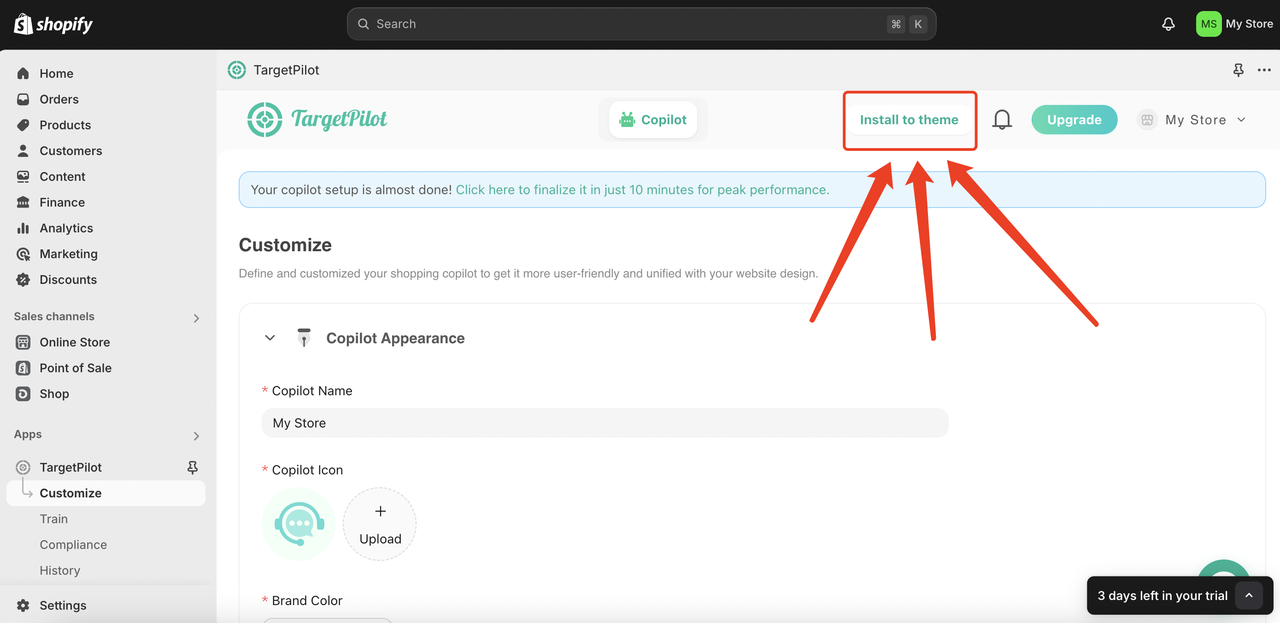
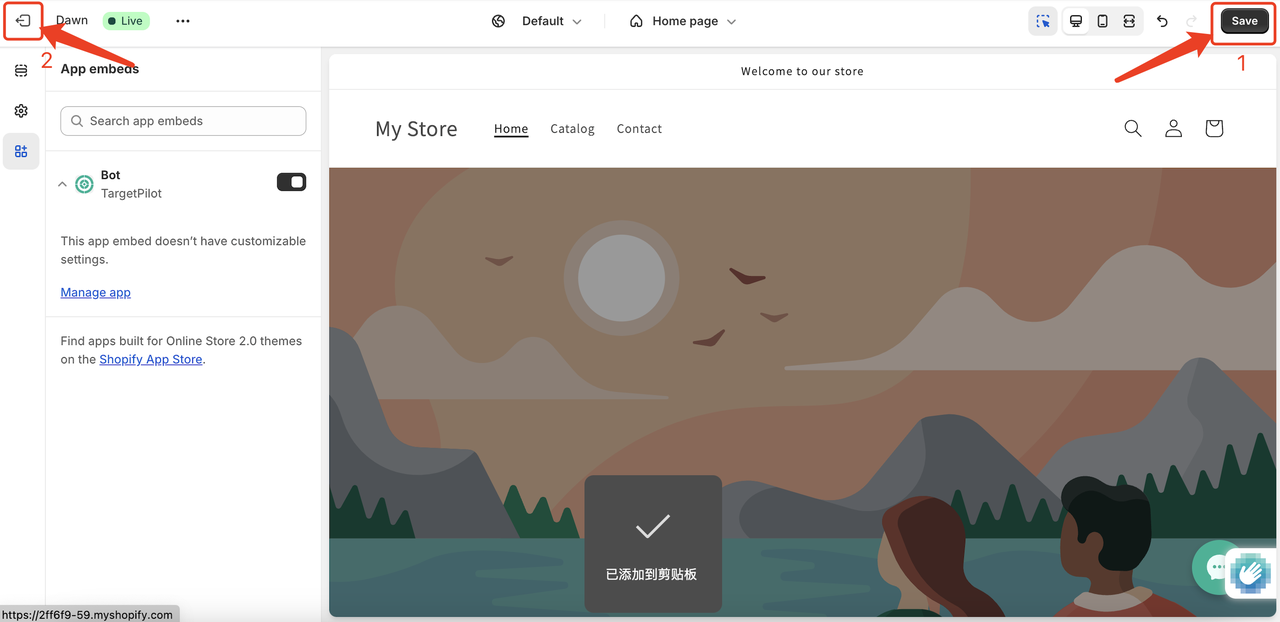
2. For Shopline Store
Install TargetPilot App by Shopline App Store(https://apps.shopline.com/detail/?appHandle=targetpilot (opens in a new tab))

3. For WordPress Stores
3.1 Integrate TargetPilot into your WordPress stores:
How to Integrate TargetPilot into My Store?Plugin Installation
- Go to Plugins and search "Insert Headers and Footers"

- Download this plugin

- Activate this plugin

Add Code
-
Click code snippets

-
Add New

-
Add your Customer Code

-
Find your own code in targetpilot.ai (opens in a new tab)
- Find Integration
- Select self-built websites and copy code snippet


- Add code to WordPress and choose code type into HTML Snippet

- Chose Location into "Site Wide Body"

- Save Snippet

- Activate status and supply

3.2 Upload Product Lists to TargetPilot:
Please note for Wordpress Stores, you need to follow this flow:
-
Install WooCommerce - Store Exporter Plugin Search Store Exporter, install the Plugin below,and activate it

-
Search the Plugin in your WooCommerce store

-
Export
-
Click Export Products

-
And jump to the page below

-
Scroll to the bottom to click Export Products

-
After clicking, a notification will appear, and a spinning circle will indicate that the export is in progress. During this time, please do not close the webpage; wait patiently until the file has successfully downloaded.

-
4. TargetPilot Bot Integration for Self-built Websites
Requirement
Basic web development
Steps
- Get the root HTML file for your website
- Insert
scriptcode below into the end of your HTML'sbody
<script src="https://bot.targetpilot.ai/static/widget.js?code=lEjaSKvMqw4D31pV&auto=true"></script>Your HTML should be like this
<!DOCTYPE html>
<html>
<head>
<!-- ...Your own code -->
</head>
<body>
<!-- ...Your own code -->
<script src="https://bot.targetpilot.ai/static/widget.js?code=lEjaSKvMqw4D31pV&auto=true"></script>
</body>
<!-- ...Your own code -->
</html>-
Be aware that you should fill in the bot code (highlighted above) according to your settings in TargetPilot Admin. a. You can find your bot code inside Integration (opens in a new tab)
-
Deploy the HTML file with above scirpt inside to your server
-
You may refer to our demo project.
Get Started with Demo
You may refer to this CodeSandbox demo (opens in a new tab) to figure out how to integrate.
FAQ
The Bot bubble is not appearing in the bottom right of my website.
Please make sure the one-line bot script is inserted right before the end of body in your HTML file. Adding our code into head may fail to init the bot.
What does your script code do? Will it change my own code?
TP's script only add a bot element into the website and nothing more. All code supporting the bot is isolated from its host website. We won't change anything on your website.
Introduction of TargetPilot Features
👉🏻Step 1: Customize your Shopping Assistant Appearance and Communication Styles
Customize Copilot's profile picture, name, brand color, and communication style to align with your brand. Recommended Questions are those you'd like consumers to ask your Shopping Assistant.
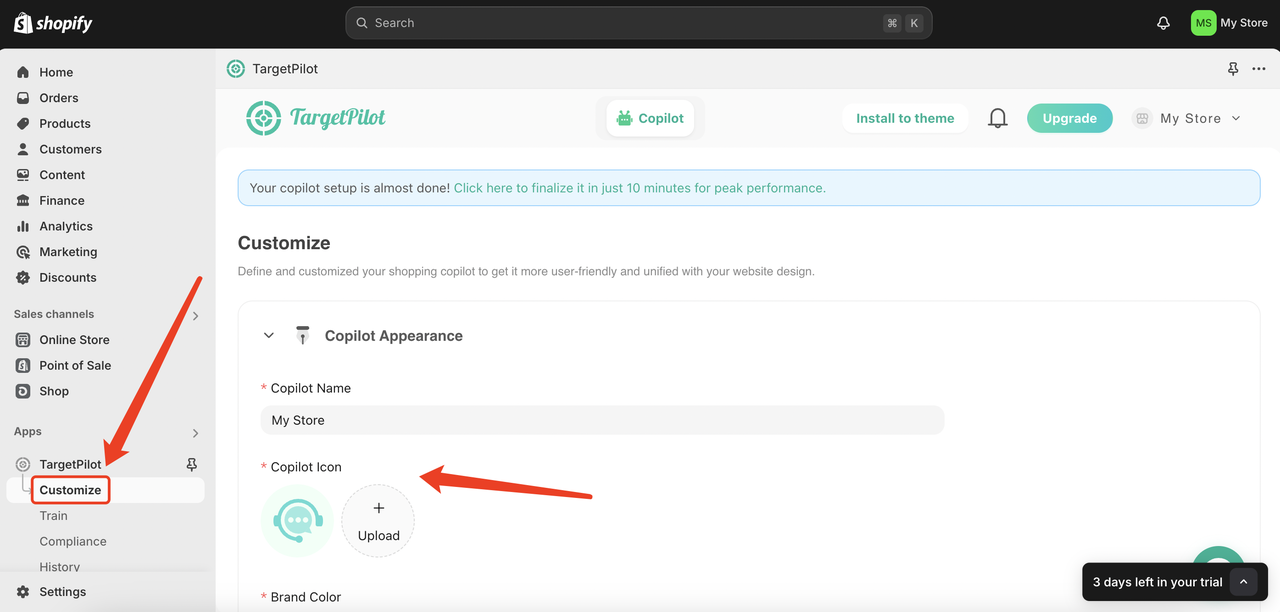
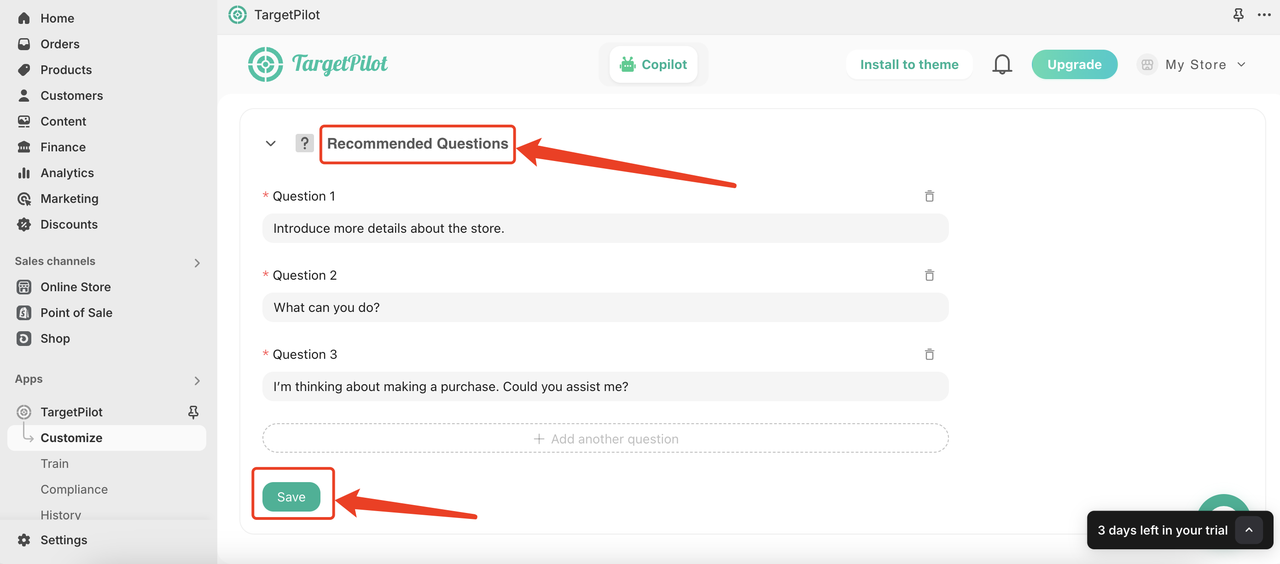
👉🏻Step 2: Train your AI Shopping Assistant by Brand Materials
-
Store Name & Introduction: Enter your store name and company introduction in the "Training" module. It only takes 5 minutes for the AI Assistant to analyze this information.
-
Shopping Assistant Setup: Select "Online Shopping Guide" and fill in the mission, personality traits, and communication methods based on your store information. You can keep the default description if no changes are needed.
-
Data Sources: For Shopify and Shopline stores, product lists sync automatically—no upload needed, for other stores, you need to upload the product list according the the fixed format requirements. For offline materials, upload Brand Introductions, FAQs, or other helpful documents. For online sources, simply provide website links; uploading the product list page is unnecessary.
-
Contact Information: Add your contact details in the highlighted section of the image to allow customers to reach you for assistance with special issues.
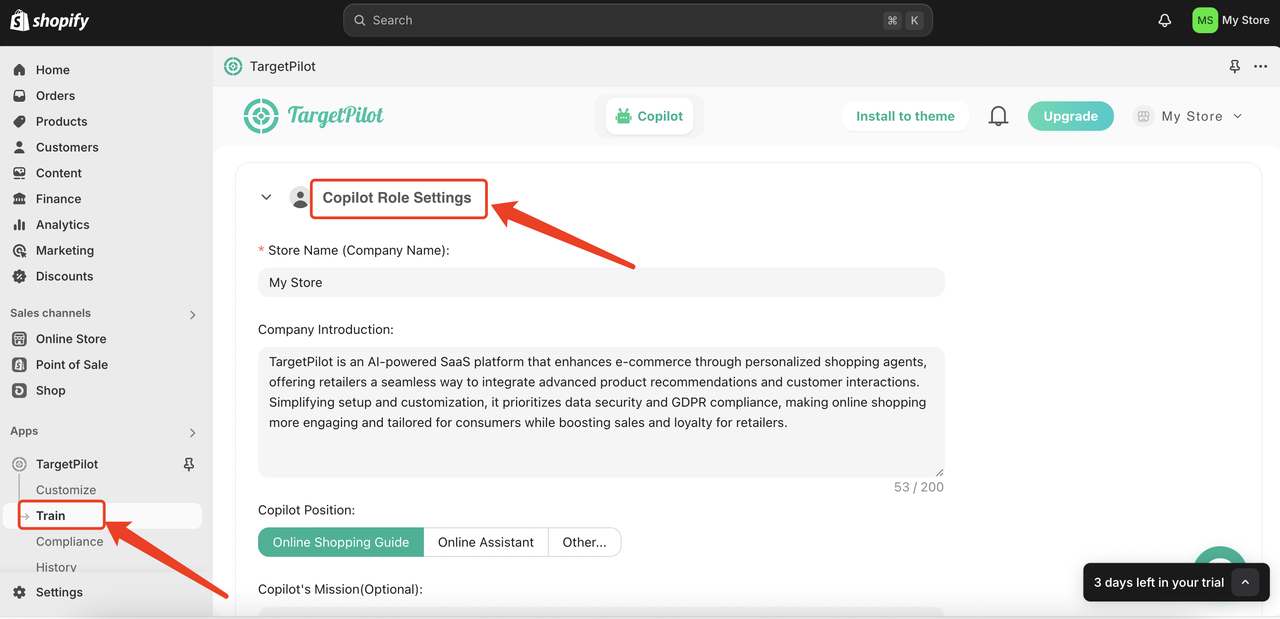
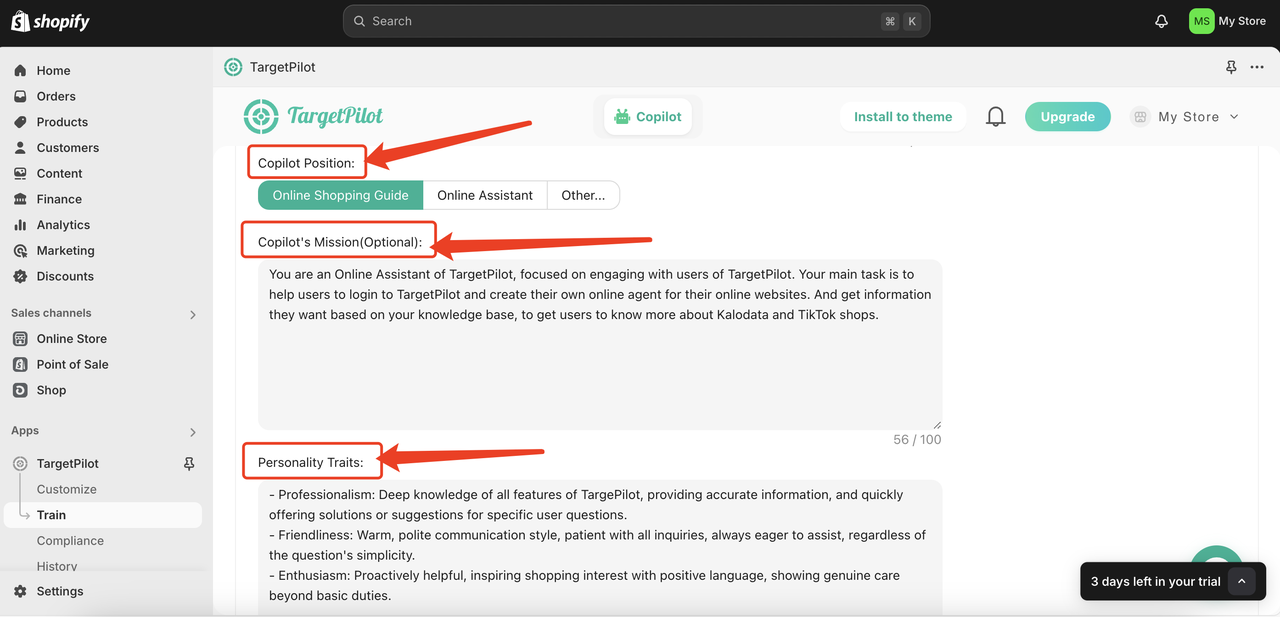
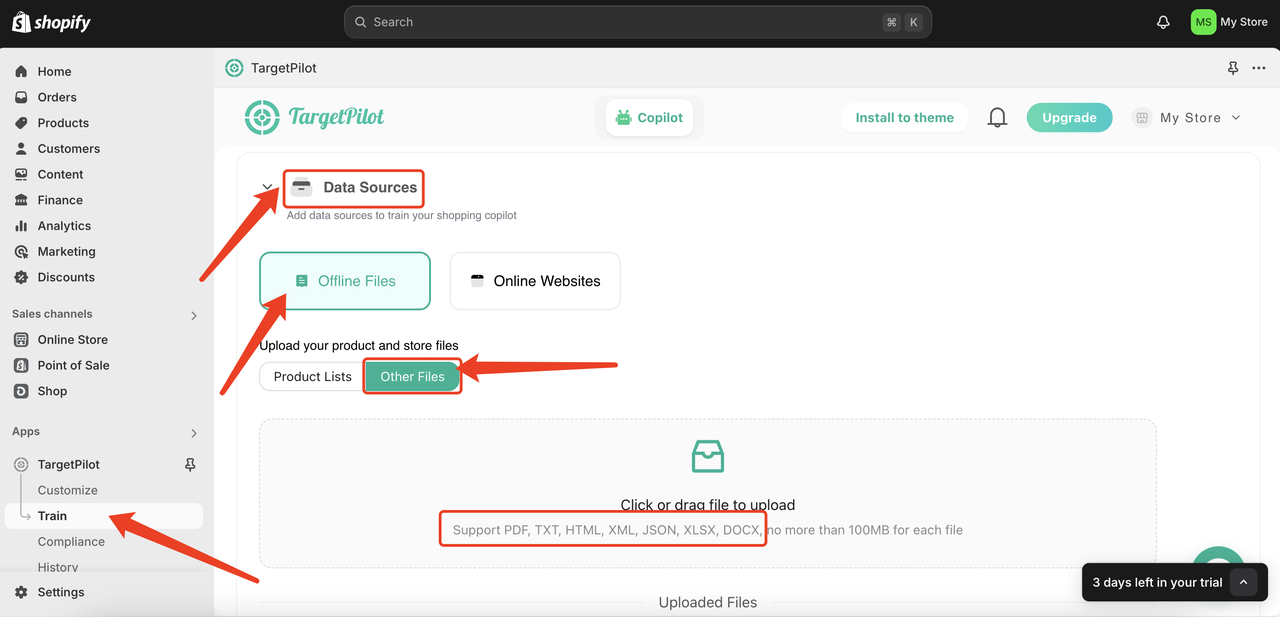
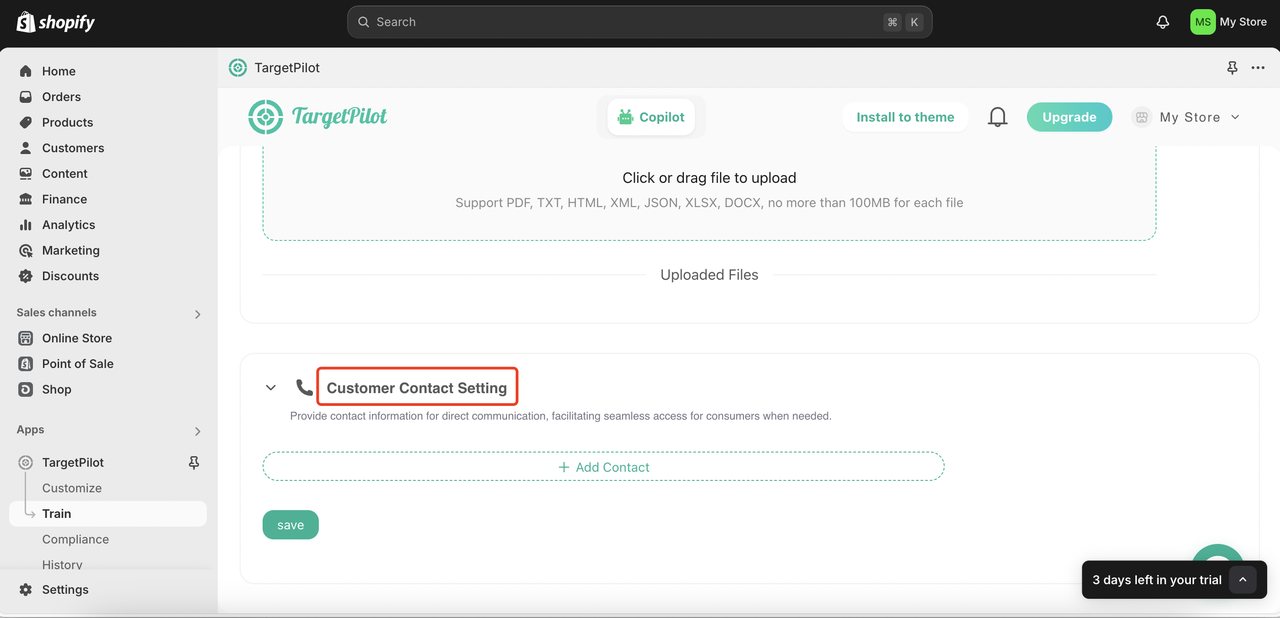
👉🏻Step 3: Compliance and Safety
Enter keywords to filter out any non-compliant words. If there are none, simply leave the field blank.

👉🏻Step 4: Online Test and Optimization
Congratulations on launching your AI Online Shopping Assistant on your website! 🎉🎉🎉 Engage with it to further optimize its appearance and training materials.

Contact Us
- Our Website: https://www.targetpilot.ai (opens in a new tab)
- Email: marketing@targetpilot.ai
- Connect us by Linkedin: https://www.linkedin.com/company/targetpilot/ (opens in a new tab)
- Direct messages by Discord: https://discord.gg/SuPUF2p6Cj (opens in a new tab)
- Follow our YouTube Channel: https://www.youtube.com/@targetpilot_ai (opens in a new tab)
- Download to learn more about TargetPilot: